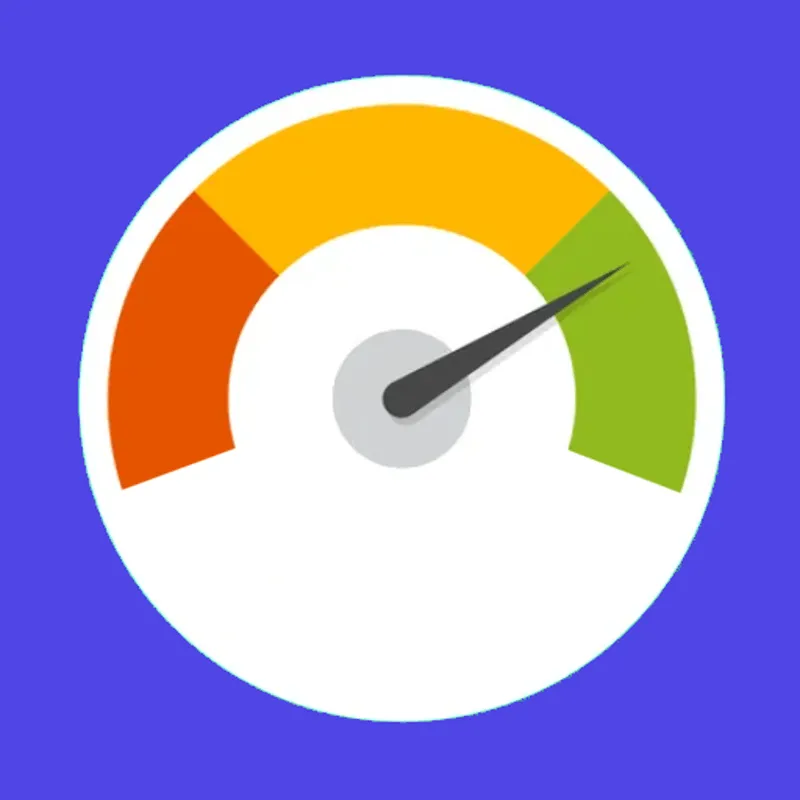But first, have you checked the first3things from our previous episode? If you haven't, be sure to catch up by reading "3 Things You Should Check In Your GA4 Property After Installation".
In this part, we'll be delving into three more areas to pay attention to with your GA4. So grab your digital cleaning supplies, and let's beautify that GA4 property of yours! Here are the next 3 things to verify after installing your Google Analytics 4 account.
Link the Google Ads account in GA4
Below you will find graphic step-by-step instructions on how to do it.
.png)
.png)
.png)
.png)
.png)
.png)
BONUS: It's worth it in your Google Ads account to add importing data from your Google Analytics 4 account
To do this, log into your account at Google Ads → Tools → Data manager:
.png)
Next, go to manage (Manage & link) in GA4:
.png)
.png)
As you can see, by default, showing data in Google Ads is turned off (App and web metrics: Off).
.png)
We'll change this by clicking Manage.
.png)
.png)
We set the Import app and web metrics to On.
.png)
And we save the changes. All done!
This may not be an account check on your GA4 account, but – make sure you have the GA4 mobile app installed:
Make sure Google Signals are on
Google Signals is a feature in Google Analytics that tracks users across devices using session data associated with logged-in Google accounts.
1. With this tool, marketers can better understand customer behavior and optimize advertising campaigns by analyzing purchase paths across multiple platforms
2. Google Signals uses machine learning technology to identify behavioral patterns and enables cross-device remarketing.
.png)